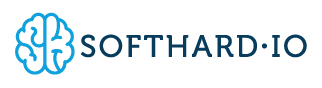Equipment and Tools
| Item | Description | Qty |
| 1 | Micro USB Cable | 1 |
| 2 | LAN Cable | 1 |
| 3 | Softhard.IO A9500 EVK V2 Console Board w/ jumper attached | 1 |
| 4 | Edge Lite Device | 1 |
| 5 | PC | 1 |
Software Utilities – Download and install the following software
Flash Magic – Classic Version 11.20
http://www.flashmagictool.com/download.html&d=11.20/FlashMagic.exe
Procedure
Setup
- Connect the micro USB (1) and LAN (2) to the A9500 EVK V2 console board;
- Make sure the switch on the console board is on the “LAN” position;


- Make sure the jumper is in the setting as below;
*remove the battery power before inserting the jumper

Programming
- Unplug the battery power of the Edge Lite Device;
- Connect the other end of the LAN cable to the LAN port on the Edge Lite board, and the other end of the micro USB to your computer USB port;

- Open Device Manager on your computer. Under “Ports (COM & LPT)” you may able to see “Prolific USB-to-Serial Comm Port (COM4)”. COM 4 is port connecting the console board;

- Open Flash Magic and make sure it has the same configuration as below, and the COM port shown on your Device Manager;
- Select the firmware file: freertos_edgelite-basic-nb-v1.4.88-vm1.hex;

- Connect the battery, an expected long “Bi” noise will then follow;
- Click the “Start” button on Flash Magic, some
green-colored programming
message will be shown at the very bottom of Flash Magic; - Wait till the message shows “Finished”;
- Disconnect the battery and the LAN cable end connected to the Edge Lite board;
- The programming procedure for this Edge Lite
unit is completed, repeat
programming step 1 to 9 for the other devices.