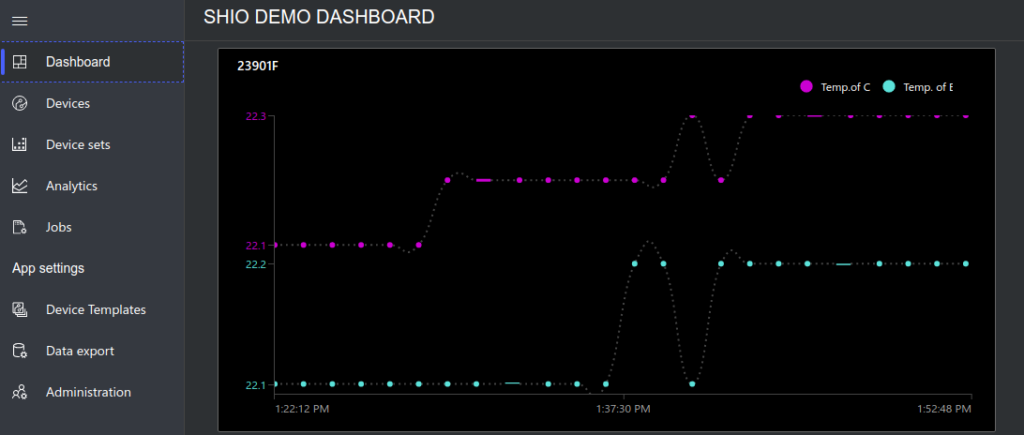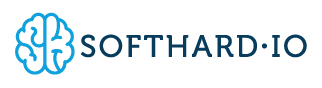1. Setup IoT Central
Reference: https://docs.microsoft.com/en-us/azure/iot-central/tutorial-define-device-type
2.Create a device template
Reference: https://docs.microsoft.com/en-us/azure/iot-central/tutorial-define-device-type#create-a-device-template
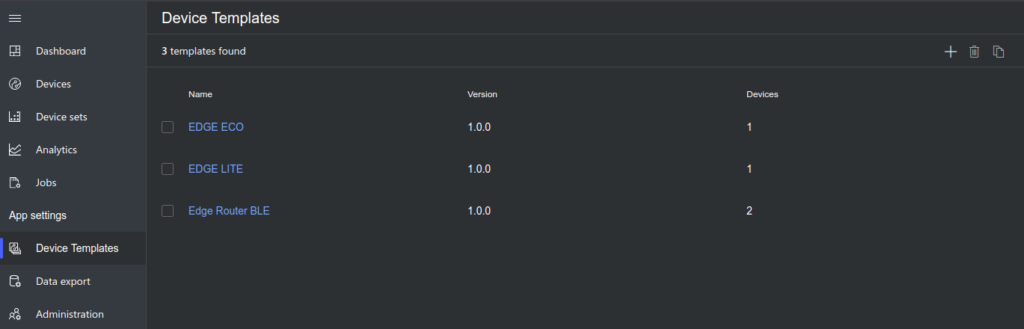
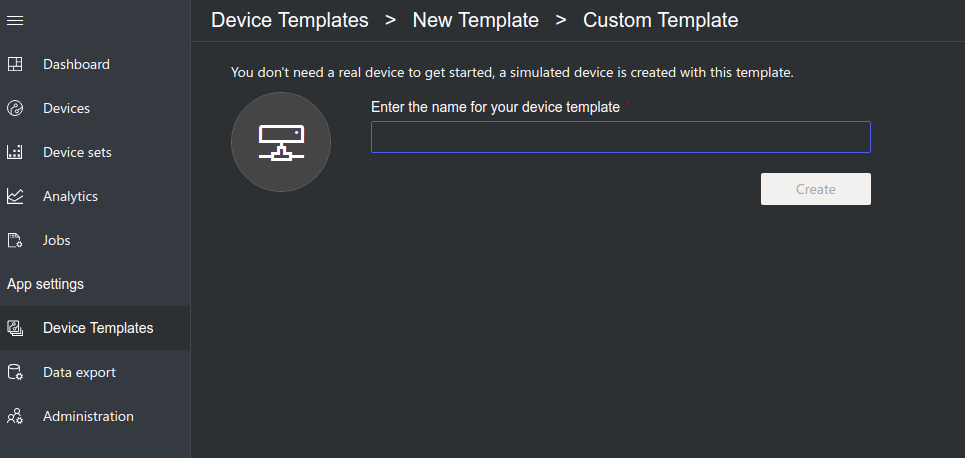
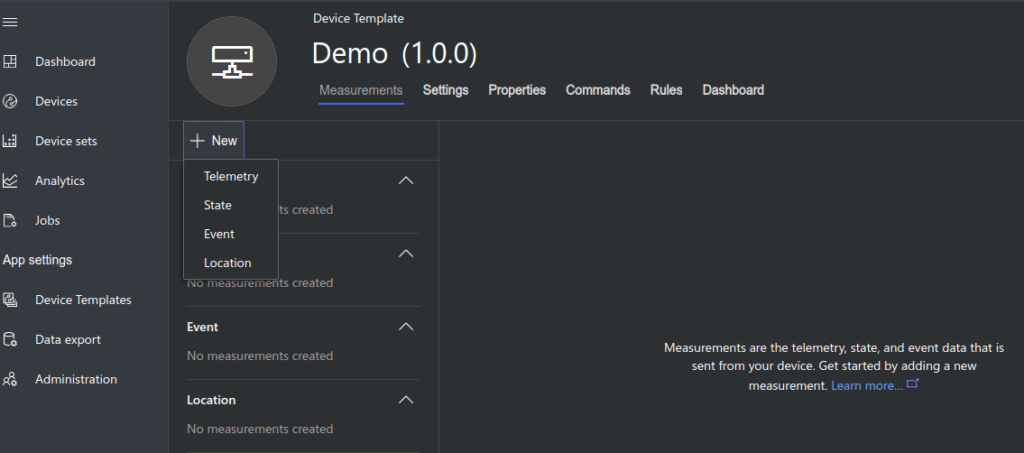
Add corresponding telemetry according to different type of sensor
| Display Name | Field Name | Unit | Edge Lite Temp. / Edge Lite Ext. Temp | Edge Lite Door / Flood / IR / Gate Sensor | Edge Lite Door Counter | Edge ECO 5in1 | Edge ECOv2 | Edge Router BLE Temp | Edge Router People Count |
| Temperature | temp | degC |  |  |  |  |  | ||
| Humidity | hum | % |  |  |  |  |  | ||
| Input | io | – |  |  | |||||
| Battery level | bat | mV |  |  |  | ||||
| PM2.5 | pm2 | ug/m3 |  |  | |||||
| CO2 | co2 | ppm |  |  | |||||
| TVOC | tvoc | ppb |  |  | |||||
| HCHO | hcho | ug/m3 |  |  | |||||
| H2S | h2s | ppb |  | ||||||
| NH3 | nh3 | ppb |  | ||||||
| Light | light | lux |  | ||||||
| Count | count | – |  |  | |||||
| Temp. of <BLE Tag> | <BLE Tag> e.g. EA84EB3B3EC1 | – |  | ||||||
| RSSI of <BLE Tag> | <BLE Tag>_rssi e.g. DD4BB61C9C52_rssi | – |  |
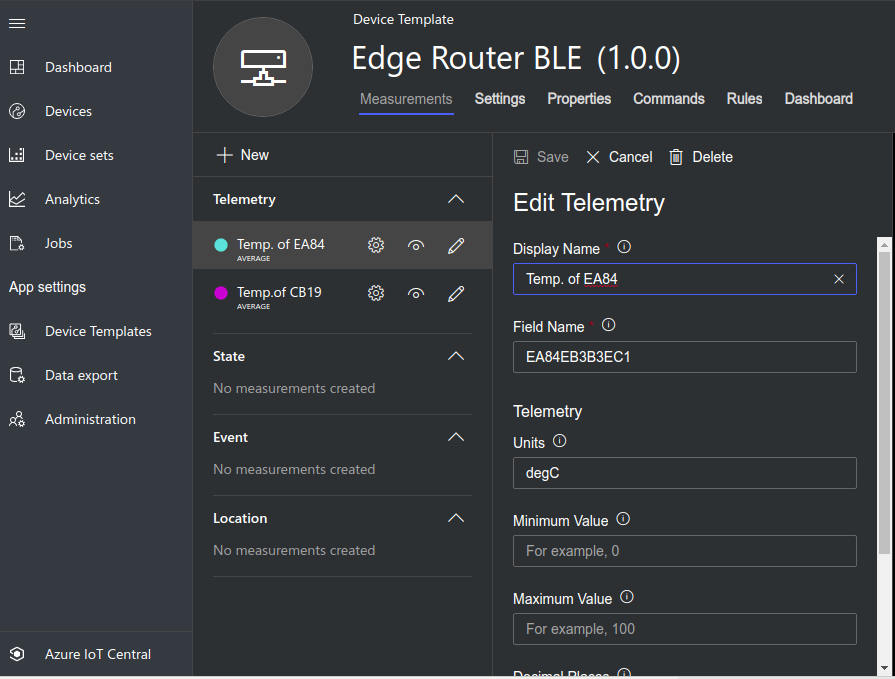
Add corresponding state according to different type of sensor
| Display Name | Field Name | Value | Status | Edge Series | |
| Door monitor | Door | door | 1 0 | Door is closed Door is open | Edge Lite Door/Gate Sensor |
| Stock monitor | Stock | stock | 1 0 | It is not empty It is empty | Edge Lite IR Sensor |
| Water leakage monitor | Water leakage | flood | 1 0 | It is wet It is normal | Edge Lite Flood Sensor |
Add corresponding event according to different type of sensor
| Display Name | Field Name | Default Severity | Edge Series | |
| Low battery warning | Low battery | lowbat_state | Warning | Edge Lite Series |
| Water leakage warning | Water leakage | flood_state | Warning | Edge Lite Flood Sensor |
3. Add device
Reference: https://docs.microsoft.com/en-us/azure/iot-central/tutorial-add-device
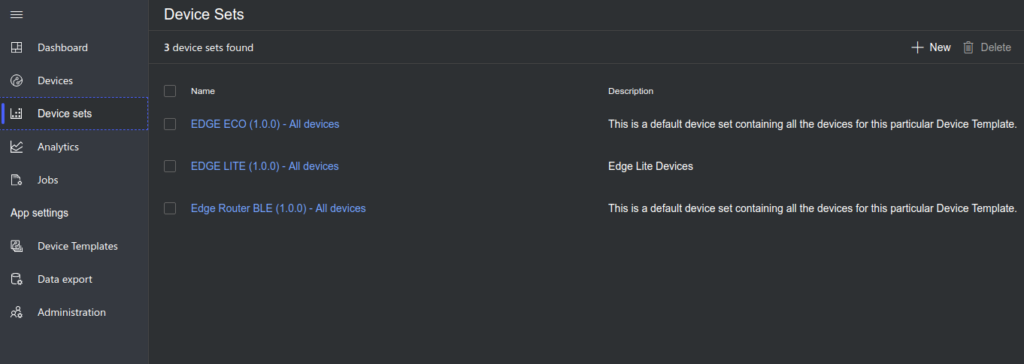
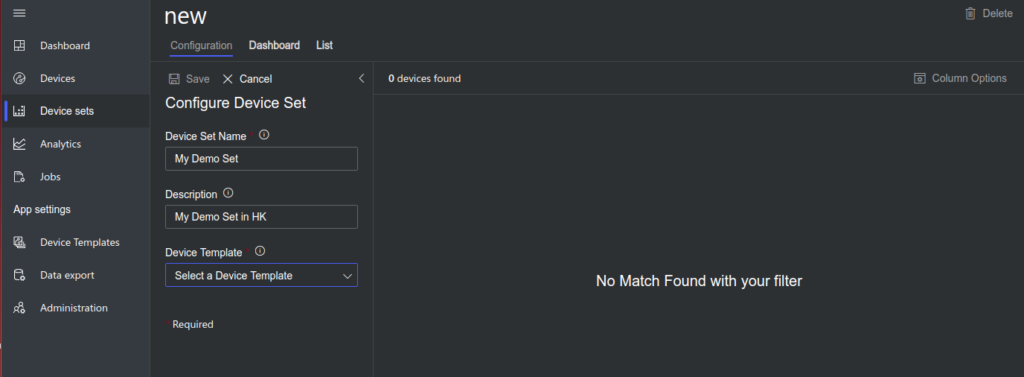
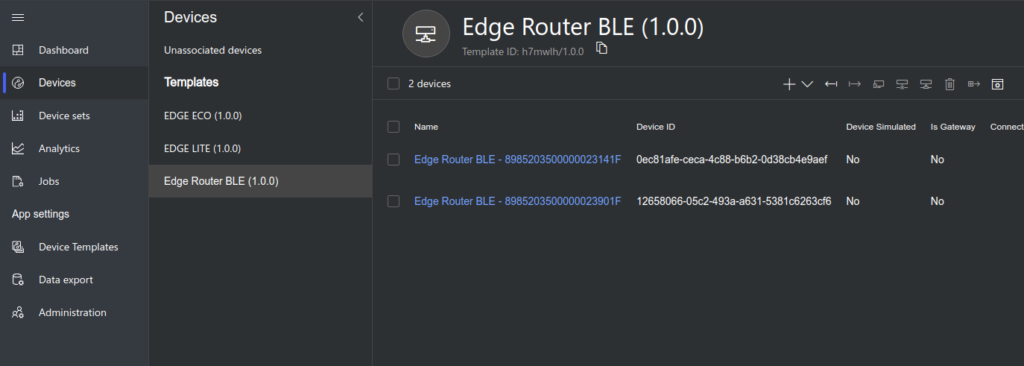
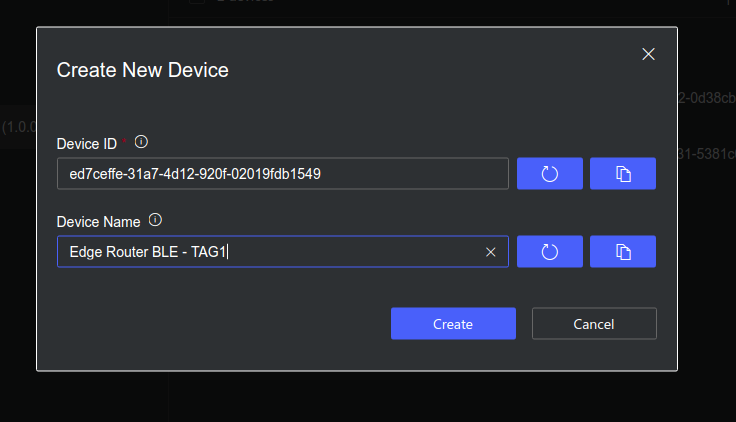
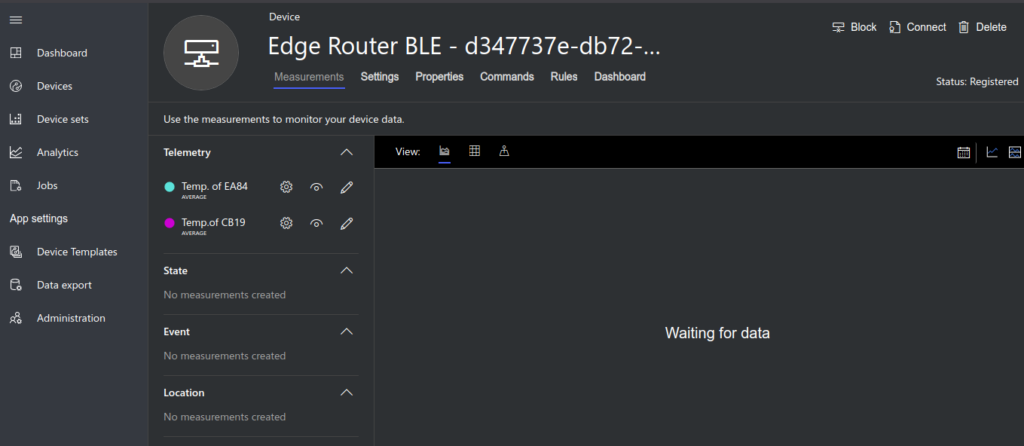
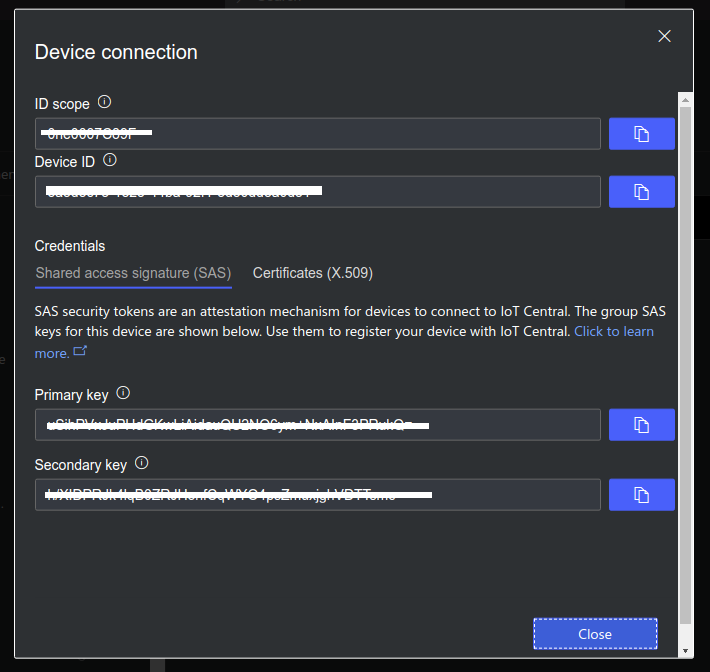
Please provide ‘ID scope’, ‘Device ID’ and ‘Primary key’ to us and we will send data to your IoT Central.
4. Dashboard